
Owl20
Bridge Between Beyond20 & Owlbear Rodeo
Seamlessly Connect D&D Beyond to Owlbear
Owl20 connects DnDBeyond.com with Owlbear Rodeo VTT by capturing roll data from the Beyond20 extension and sending it to the Owl20 Owlbear Extension, allowing dice rolls from your D&D Beyond character sheet to instantly appear in Owlbear Rodeo
🚀 Quick Start
Install Browser Extension
Install Owl20 from your browser's extension store
Configure Beyond20
Add Owlbear Rodeo to Beyond20's custom domains
Set Up OBR Extension
DM installs Owl20 Owlbear Rodeo extension
📖 Detailed Setup Instructions
👤 Player Setup - Browser Extensions
Prerequisite: Install Beyond20 Extension
You must have the Beyond20 browser extension installed and configured first. This extension connects D&D Beyond to virtual tabletops.
⚠️ Beyond20 is required for Owl20 to work
Step 1: Install Owl20 Browser Extension
Install the Owl20 extension from your browser's extension store:
- Google Chrome: Web Store
- Microsoft Edge: Edge Add-ons
- Mozilla Firefox: Firefox Add-ons
✅ Also works with any Chromium-based browser that uses Manifest V3 (e.g., Opera via Chrome Web Store).
Step 2: Configure Beyond20
- Open Beyond20 settings by clicking the Beyond20 icon in your browser toolbar
- Navigate to "More Options", then, scroll down to "Advanced Options"
- Scroll back up to find the field: "List of custom domains to load Beyond20"
- Add this URL:
https://www.owlbear.rodeo/*
- Save your settings
✅ This allows Beyond20 to send roll data to Owlbear Rodeo pages
Step 3: Verify Installation
- Open an Owlbear Rodeo session running Owl20 OBR extension
- Open a D&D Beyond character sheet in another tab
- Make a dice roll using Beyond20
- The roll should appear in the Owlbear Rodeo room inside the
Owl20 window
🎲 DM Setup - OBR Extension
Step 1: Install Owl20 OBR Extension
Follow the instructions for adding a custom extension: https://extensions.owlbear.rodeo/guide
https://owl20.FriendlyMimic.com/manifest.json
💡 DM and players must have Beyond20 and Owl20 installed to display their rolls in the Owlbear Rodeo room.
Step 2: Enable Extension in Your Room
- Open your Owlbear Rodeo room as the DM
- Click the "Extensions" button in the toolbar
- Find "Owl20" in your installed extensions
- Toggle it ON for your room
Step 3: Verify It's Working
- Have a player make a dice roll from their dndbeyond character sheet with Beyond20 enabled
- The roll should appear in the Owlbear Rodeo room inside the
Owl20 window
- All participants should see the roll
✅ Player rolls will now display for everyone in the room
⚠️ Important Notes for DMs
- Only the DM needs to install and enable the OBR extension
- The extension must be enabled in each Owlbear Rodeo room
- Players will need the Owl20 & Beyond20 browser extensions (not the OBR extension)
🔧 Troubleshooting
Rolls Not Appearing?
- Check Browser Extension: Ensure Owl20 is installed and enabled
- Check Beyond20 Setup: Verify
https://www.owlbear.rodeo/*is in Beyond20's custom domains list - Check OBR Extension: DM must have Owl20 Owlbear extension enabled in the room
- Reload Pages: Refresh both Owlbear Rodeo and D&D Beyond
- New Owlbear tab: Try closing the current owlbear tab and reopening in a new tab
- Check Console: Open browser DevTools (F12) and look for "Owl20:" messages
Extension Not Loading?
- Ensure you're using a supported browser (Chrome, Edge, or Firefox)
- Try disabling and re-enabling the extension
- Check for browser updates
- Review extension permissions
Still Having Issues?
Visit our GitHub Issues page for help or to report bugs.
⚙️ Technical Details
How It Works
- Player makes a roll in D&D Beyond
- Beyond20 processes the roll and sends it to custom domains
- Owl20 browser extension receives the
Beyond20_Rollevent and sends to OBR extension - Owl20 Owlbear Rodeo extension receives the data and displays it to all room participants
Data Flow
The extension uses:
- CustomEvent: For same-origin iframe communication
- postMessage: For cross-origin iframe communication
- MutationObserver: For automatic iframe detection
Requirements
- Beyond20 browser extension installed and configured
- Owlbear Rodeo account
- One of: Chrome, Edge, or Firefox with Owl20 extension installed
- DM must have Owl20 OBR extension installed and enabled
🔗 Resources & Links
 Owl20 Repo
Owl20 Repo
Complete source code for the Owl20 browser extension. Contains all the magic that bridges Beyond20 to Owlbear Rodeo.
 Owl20-Owlbear
Owl20-Owlbear
Source code for the Owlbear Rodeo extension that receives dice roll data. Built with JavaScript for OBR integration.
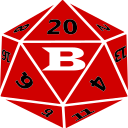 Beyond20
Beyond20
The essential browser extension that connects D&D Beyond to virtual tabletops. Owl20 builds upon this foundation.
 Owlbear Rodeo
Owlbear Rodeo
Lightweight virtual tabletop designed for simplicity. Owl20 brings D&D Beyond integration to this popular VTT platform.
🪲 Report Issues
Bug Reports & Feature Requests can be submitted using the github issues page.
 Starry Shore '24
Starry Shore '24
D&D 5.5E 18+ community! New rules, new quests, and endless worlds to explore. Join live games and shape the next chapter.
 Starry Shore '14
Starry Shore '14
18+ D&D 5E community for all skill levels! Join live games, explore the multiverse, and quest without level caps.
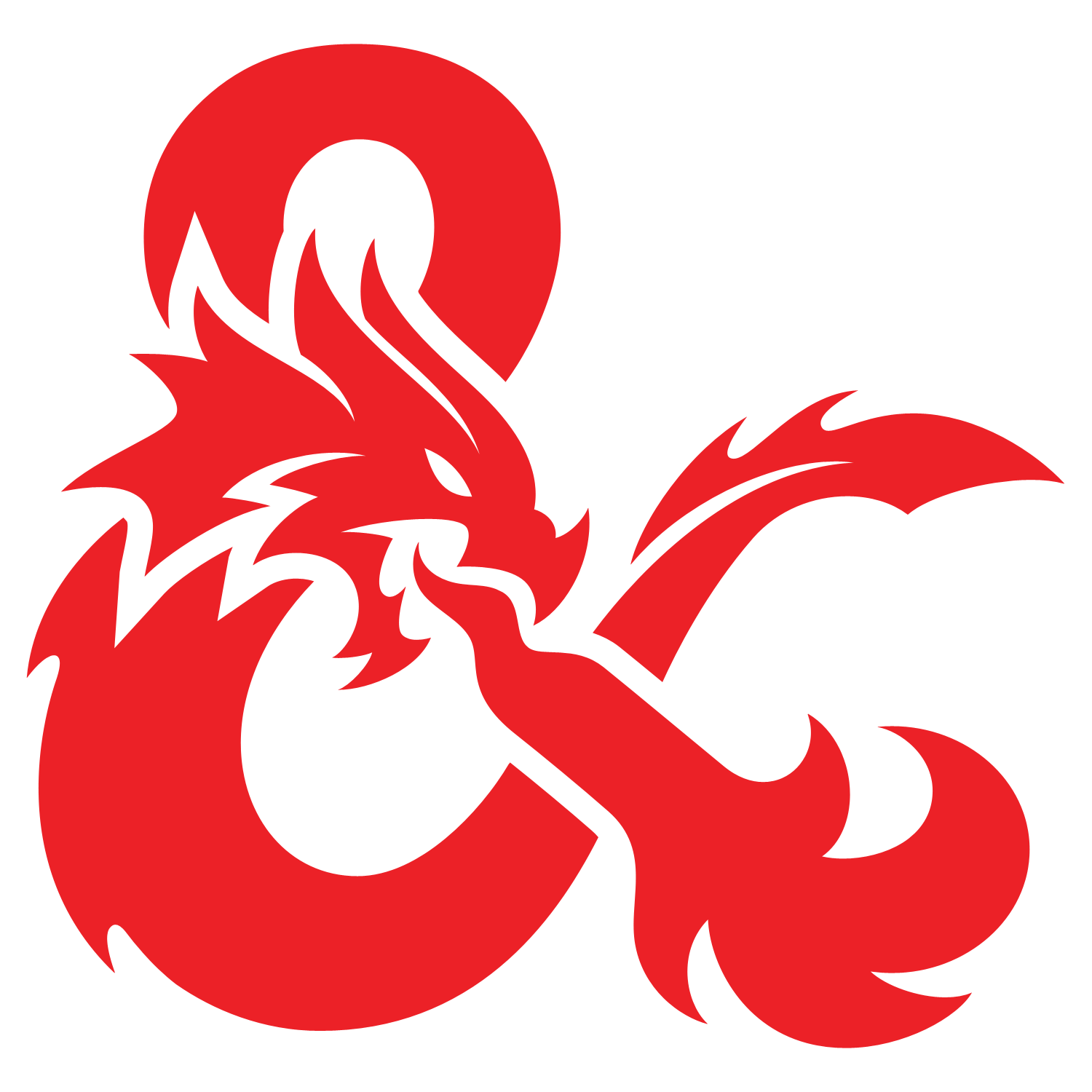 D&D Beyond
D&D Beyond
Official D&D digital toolset for character creation, dice rolling, and campaign management.
❓ Frequently Asked Questions
What is Owl20?
+Owl20 is a browser extension that bridges Beyond20 dice roll data to Owlbear Rodeo iframes. It connects D&D Beyond character sheets to Owlbear Rodeo VTT by capturing roll data from the Beyond20 extension and sending it to the Owl20 Owlbear Extension. This free tool enables seamless integration between D&D Beyond and Owlbear Rodeo, allowing players to roll dice on D&D Beyond and have the results automatically appear in their virtual tabletop sessions. Perfect for D&D 5e games, D&D 5.5e campaigns, and any tabletop RPG using Owlbear Rodeo as their VTT platform.
How do I install Owl20?
+Install Owl20 from your browser's extension store: Microsoft Edge (available now), Google Chrome (available now), or Mozilla Firefox (available now). You must also have the Beyond20 browser extension installed and configured first. The installation process is simple - just search for "Owl20" in your browser's extension marketplace, click install, and follow the setup instructions. This extension works with D&D Beyond integration and requires Beyond20 to function properly.
How do I configure Beyond20 for Owl20?
+Open Beyond20 settings, navigate to 'More Options' > 'Advanced Options', find 'List of custom domains to load Beyond20', and add 'https://www.owlbear.rodeo/*' to the list. Save your settings. This configuration allows Beyond20 to work with Owlbear Rodeo domains, enabling the dice roll integration. If you're having trouble finding the settings, look for "Advanced Options" or "Custom Domains" in the Beyond20 extension popup. This step is crucial for D&D Beyond dice rolls to appear in your Owlbear Rodeo VTT sessions.
How do I install the Owl20 OBR Extension?
+Follow the instructions at https://extensions.owlbear.rodeo/guide for adding a custom extension. Use the installation link: https://owl20.FriendlyMimic.com/manifest.json. Only the DM needs to install and enable the OBR extension.
How do I enable the Owl20 extension in Owlbear Rodeo?
+Open your Owlbear Rodeo room as the DM, click the 'Extensions' button in the toolbar, find 'Owl20' in your installed extensions, and toggle it ON for your room. The extension must be enabled in each Owlbear Rodeo room.
Why aren't my dice rolls appearing in Owlbear Rodeo?
+Check that Owl20 browser extension is installed and enabled, verify 'https://www.owlbear.rodeo/*' is in Beyond20's custom domains list, ensure the DM has Owl20 Owlbear extension enabled in the room, reload both pages, try opening Owlbear in a new tab, and check browser DevTools (F12) for 'Owl20:' messages. Common issues include: Beyond20 not configured for Owlbear domains, OBR extension not enabled by DM, browser permissions blocked, or network connectivity problems. Try refreshing both D&D Beyond and Owlbear Rodeo tabs, and ensure you're using a supported browser (Chrome, Edge, or Firefox).
What browsers does Owl20 support?
+Owl20 supports Chrome (Manifest V3), Edge (Chromium-based), Firefox (WebExtensions API), Opera (Chromium-based - install from Chrome Web Store), and other Chromium-based browsers with Manifest V3 support.
Is Owl20 available on Google Chrome?
+Yes. Install from the Chrome Web Store.
Does Owl20 work on Microsoft Edge?
+Yes. Install from the Edge Add-ons store.
Is Owl20 available on Mozilla Firefox?
+Yes. Install from Firefox Add-ons.
Does Owl20 work on Opera?
+Yes. Since Opera is based on Chromium, you can install Owl20 from the Chrome Web Store.
Do I need Beyond20 to use Owl20?
+Yes, Beyond20 is required for Owl20 to work. You must have the Beyond20 browser extension installed and configured first. Owl20 bridges the data from Beyond20 to Owlbear Rodeo.
Who needs to install what?
+Players need: Beyond20 browser extension + Owl20 browser extension. DM needs: Beyond20 browser extension + Owl20 browser extension + Owl20 OBR extension (enabled in each room). Only the DM needs the OBR extension.
How does Owl20 work technically?
+Player makes a roll in D&D Beyond → Beyond20 processes the roll and sends it to custom domains → Owl20 browser extension receives the Beyond20_Roll event and sends to OBR extension → Owl20 Owlbear Rodeo extension receives the data and displays it to all room participants. The technical flow uses JavaScript event listeners, JSON data transmission, and iframe communication protocols. This creates a seamless bridge between D&D Beyond's dice rolling system and Owlbear Rodeo's virtual tabletop interface, enabling real-time dice roll synchronization for online D&D games.
How to connect D&D Beyond to Owlbear Rodeo?
+To connect D&D Beyond to Owlbear Rodeo, you need both Beyond20 and Owl20 extensions. First install Beyond20 and configure it for Owlbear Rodeo domains, then install Owl20 browser extension, and finally have your DM install the Owl20 OBR extension. This creates a complete bridge between D&D Beyond character sheets and your Owlbear Rodeo virtual tabletop, enabling automatic dice roll integration for D&D 5e and 5.5e games.
Does Owl20 work with D&D 5.5e?
+Yes, Owl20 works with both D&D 5e and D&D 5.5e (2024 edition). Since Owl20 bridges dice roll data from D&D Beyond to Owlbear Rodeo, it works with any D&D edition that D&D Beyond supports. The extension captures roll data regardless of the specific D&D ruleset being used, making it compatible with traditional D&D 5e games, the new D&D 5.5e rules, and any future D&D Beyond updates.
Owl20 vs Beyond20 - what's the difference?
+Beyond20 is the original extension that connects D&D Beyond to various virtual tabletops like Roll20, Foundry VTT, and others. Owl20 is a specialized extension that specifically bridges Beyond20's data to Owlbear Rodeo. Think of Beyond20 as the foundation - it captures dice rolls from D&D Beyond. Owl20 builds on top of Beyond20 to extend that functionality to Owlbear Rodeo VTT. You need both extensions for the complete D&D Beyond to Owlbear Rodeo integration.
What if the extension isn't loading?
+Ensure you're using a supported browser (Chrome, Edge, or Firefox), try disabling and re-enabling the extension, check for browser updates, and review extension permissions.
Is Owl20 free?
+Yes, Owl20 is completely free. It's available at no cost from the browser extension stores.
Where can I get help or report issues?
+Visit the GitHub Issues page at https://github.com/mvoncken/owl20-owlbear/issues for help or to report bugs. You can also join the Starry Shores D&D Community Discord servers for support.
What data does Owl20 transmit?
+Owl20 focuses purely on data transmission - it listens for Beyond20 events and passes the raw JSON roll data to iframes without any visual display. It uses CustomEvent for same-origin iframe communication and postMessage for cross-origin iframe communication.
What permissions does Owl20 require?
+Owl20 has minimal permissions - only requires scripting permission and Owlbear host access. It doesn't collect personal data or require extensive permissions.